
New 13 Amazing AI Apps for You
Reading Apps:
Writing Apps:
For Taking Notes:
Search Engines:

Reading Apps:
Writing Apps:
For Taking Notes:
Search Engines:

How to draw Neural Network Figures using online tools.
There are many tools that can help you build figures, hwoever some interesting tools are here to help you build more better images in less time.
Please find the tools below:
The tool NN SVG allows users to input a neural network’s architecture (i.e., the number of layers, the number of neurons in each layer, and the connections between them) and then generates a visual representation of the network. The visualization consists of interconnected nodes (representing neurons) and arrows (representing the connections between them).
The color of the nodes can also be used to represent different types of neurons, such as input, hidden, or output neurons. The tool also allows users to adjust the size and spacing of the nodes, as well as the thickness of the arrows, making it easier to visualize and understand the network.
Overall, the tool is useful for researchers and practitioners in the field of machine learning who want to better understand how neural networks operate and how changes to their architecture can affect their performance.
Plot Neural Net link that provides high defination figure, which is a tool for visualizing neural networks using LaTeX.
The package provides a simple syntax for defining the architecture of a neural network using a set of customizable commands. The output is a high-quality vector graphic that can be easily integrated into academic papers or presentations. An example of the image provides below.
The package supports a range of different types of layers, including convolutional layers, fully connected layers, pooling layers, and activation functions. The user can also specify the size and spacing of the layers and adjust the color and style of the arrows connecting them.

Further tools can be found from Kaggle website.
If you fidn this post helpful please share thoughts in comment for your loved feedback.

How to Check Website Ranking
To check website ranking, there is a unique free tool for you that is known as MozBar

Moz extension is a google chrome extension for free that analyse your website health and it helps you to improve your post keywords as well.
Such as; which website title is best for you as well as it can help you to show that which keyword is most searching on google by audions.
You can use that keywork in your post title and grow your website traffic and increase rating and ranking Top on google search.
Create your free account on the Mozbar and verify from email inbox.
To start searching and exploring its tools check the screenshot below.

The above tools from FREE SEO Tools Tab will help you to use this tool as shown below.
Below is the screenshot of keyword search and its traffic every month on google on Mozbar.

This tool also show your website ranking that is known as
The Page Authority and Domain Authority (PA and DA) means, your website ranking on google out of 100%. If your website score 5% means it need more improvement by adding more better posts and more better keywords to real organic traffic.
You can compare different websites as well on MozBar to check how your website and others website ranking.
I hope this post may helpful for you to start Posting nice content for your website and increase your website health.
How can i make my Post title attractive?
To improve your post title always use catchy words such as; How to, Best, Free, Amazing, Enjoy etc these are keywords that catch attention and improve your post title score as well.
Make sure the title should not too long to read. Maximum 5-7 words
Thank you for reading my blog. How you found my blog please comment below!

11 Tools can change your lazy life work to seconds. MUST READ
SOLVES Anything: ChatGPT is an AI language model designed to assist users in generating human-like responses to a wide range of topics and questions.
https://chat.openai.com/chatWrites Anything: Copy.ai is an AI-powered tool for generating human-like text content for various applications such as marketing, social media, and e-commerce.
https://www.copy.ai/?via=startCreates Anything: Midjourney is an online AI art Image generator tool for create any image you think about in your mind. To create Art: /imagine [Anything you want] check video below.
https://www.midjourney.com/home/?callbackUrl=%2Fapp%2FCreates PPT’s: tome.app is a task management and productivity tool designed to help individuals and teams stay organized and focused on their goals. Watch Video below for how to use:
https://beta.tome.app/Creates Music: Soundraw.io is a music licensing platform that provides content creators with access to a wide range of royalty-free music tracks for use in their projects.
https://soundraw.io/Creates Videos: With Kaiber AI, you can transform static images into dynamic animated visuals, making it an ideal tool for creating captivating music videos and other visual content.
https://www.kaiber.ai/Create 3D gift: convert.leiapix.com is a website that provides users with tools for converting and optimizing images and videos for use in 3D and holographic displays.
https://convert.leiapix.com/Creates Reels: fliki.ai is an AI-powered tool that provides users with an efficient way to automate their content creation process and generate high-quality social media posts reels.
https://fliki.ai/tools/tweet-to-videoNotetaking: fireflies.ai is an AI-powered virtual assistant that helps businesses schedule meetings, take notes, and perform other administrative tasks.
https://fireflies.ai/Edit Videos: runwayml.com is a platform for creatives and developers that provides tools for training and deploying machine learning models in a user-friendly interface. It is mainly used for video editing with AI that change any video the you want and removes any object from video using the CV-CUDA open source computer vision pipelines and scale them into cloud stored. You can write and it will create video for you.
https://runwayml.com/Creates Avatar: animeai.app is an AI-powered platform that allows users to create animated characters and scenes without needing advanced design skills or software.
https://animeai.app/I hope you enjoyed using these AI tools in 2023.
If you want to add any more with us please write in the comment below.

Below guide will teach you proper installation of Tpot in your System/ Machine.
Tpot is an open-source software for automating machine learning workflows. To install Tpot on your computer, you can follow these steps:
pip install tpot. This will install Tpot and its dependencies.export PATH=$PATH:/path/to/graphviz/bin.from tpot import TPOTClassifier
from sklearn.datasets import load_iris
from sklearn.model_selection import train_test_split
iris = load_iris()
X_train, X_test, y_train, y_test = train_test_split(iris.data, iris.target,
train_size=0.75, test_size=0.25)
tpot = TPOTClassifier(generations=5, population_size=20, verbosity=2)
tpot.fit(X_train, y_train)
print(tpot.score(X_test, y_test))
If Tpot is installed correctly, it will train a machine learning model on the Iris dataset and print its accuracy score.
Note: Tpot is a powerful tool for automating machine learning workflows, but it requires some knowledge of machine learning concepts to use effectively. If you are new to machine learning, it’s recommended to learn the basics before using Tpot.
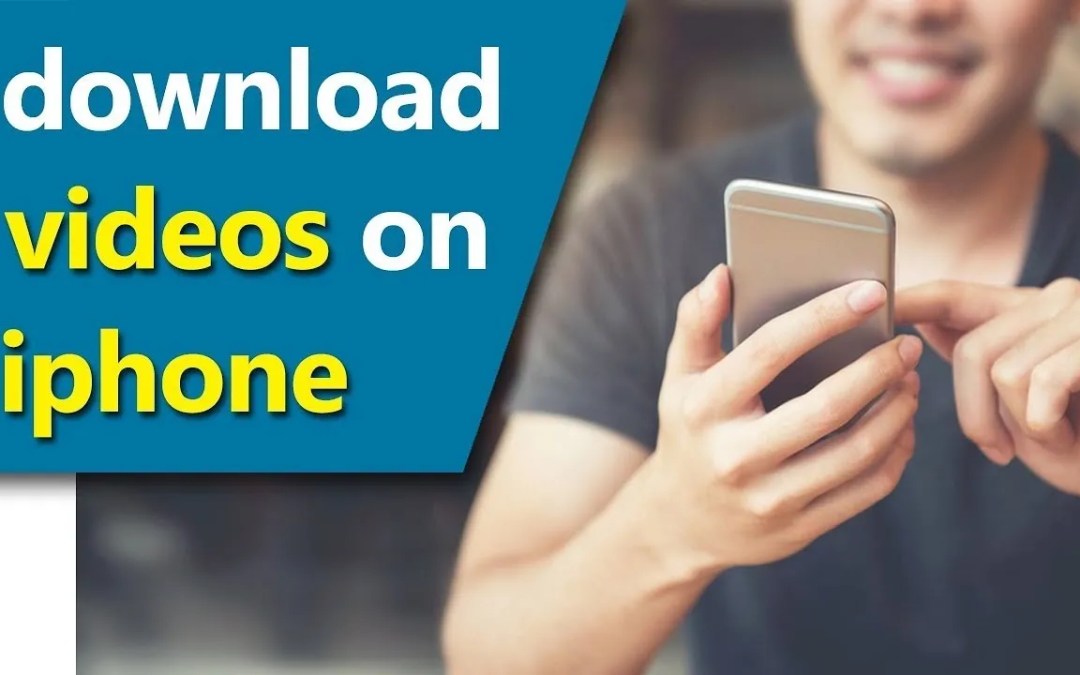
How to download videos on iPhone from any social media account for free
To download a video on iPhone, you can follow these steps:
Note: Please be aware that downloading videos from some websites may violate their terms of service or copyright laws. Always check the terms of service before downloading any video.
To download a video using the Rdownload shortcut from RoutineHub website, you can follow these steps:
Note: Please be aware that downloading videos from some websites may violate their terms of service or copyright laws. Always check the terms of service before downloading any video.